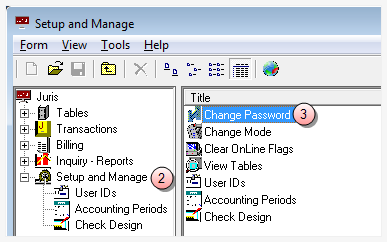Change Your Password
The Change Password feature lets you change your Juris login password. The password can be up to 6 characters in length and is case-sensitive.
NOTE: You must have access to the password function in Juris to change your password. If you do not, contact your system manager or administrator.
To change your password:
- Start Juris and log in to open the main Juris window.
- Double-click Setup and Manager to expand the folder.
-
Double-click Change Password.
The Setup and Manage\Change Password window opens.
 If Mobile Web Access is turned off at the Firm level (Firm Options), follow these steps.
If Mobile Web Access is turned off at the Firm level (Firm Options), follow these steps.
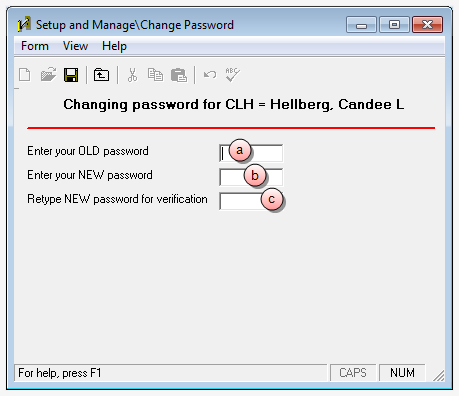
- In the Enter your OLD password box, type your current password.
- In the Enter your NEW password box, type the new password you want to use.
- In the Retype NEW password for verification box, re-type the new password again.
 If Mobile Web Access is turned on at the Firm level (Firm Options), follow these steps
If Mobile Web Access is turned on at the Firm level (Firm Options), follow these steps
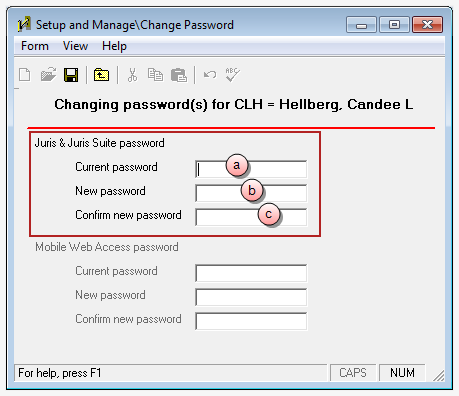
Perform steps a through c in the Juris & Juris Suite password area of the window.
- In the Current password box, type your current password.
- In the New password box, type the new password you want to use.
- In the Confirm new password box, re-type the new password again.
- Click the Save button to save your change.